Thank you for your interest in the upcoming Fire Academy. Here are some notes that will be helpful with your online registration success.
NOTE:Only enter the information of the person ATTENDING the course on the Login and Profile pages (Step 4). You will be given the option to adjust the billing person and details on the final screen when you enter the card information. Be sure to list your name exactly as it should appear on your Completion Certificate, and make sure your contact information is kept up-to-date as future updates and notices from your instructor will be shared via email.
Step 1:
Upon clicking “Continue” below, you will be redirected to a list of available courses. View the course details by clicking on the Course Number link (Example: MT-206) to the left, or add the course to your cart by clicking on the SECTIONS option.
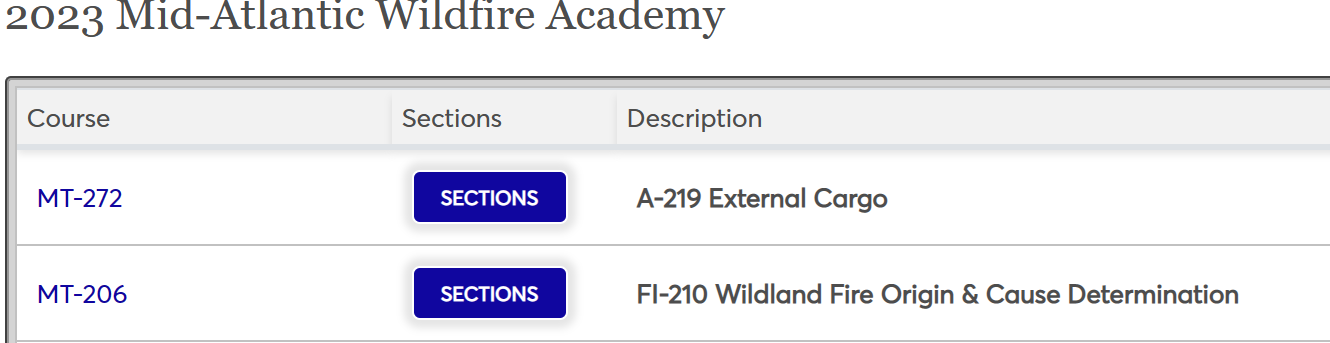
Step 2:
Click “Register Me” to add the item(s) to your cart and check out
Step 3:
If you have ever attended a course with us in the past, you may login.
If you have never attended a Garrett College course before, you will need to create an account. We recommend using your email as your login, and at least 3 numbers, 4 letters, a capital and a symbol in your password.

Step 4:
Continue through the required steps being sure to enter the ATTENDEE’s personal contact information on both the Login and the Profile pages (as shown) to ensure the correct person is registered in the class. NOTE: Billing information will be collected on the following screen.
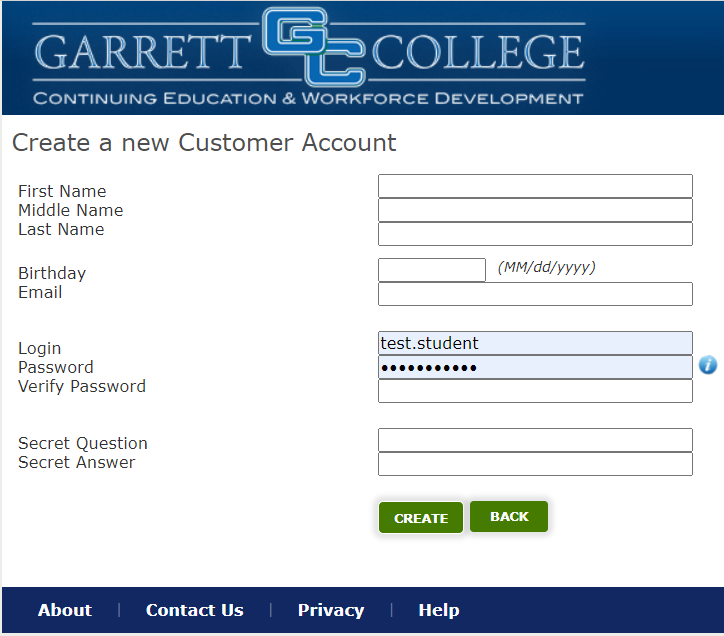
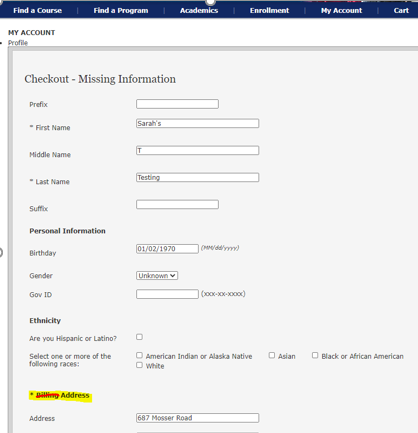
Step 5:
When ready to check out, you will be redirected to an Authorize.net payment screen where billing and purchaser details can be entered. If using a company credit card, you will want to enter information that matches the card you are using.
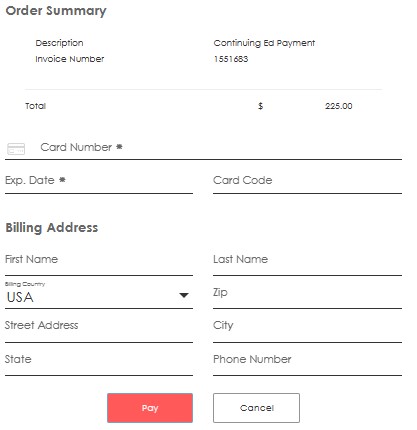
Receipts will be generated automatically and emailed immediately upon payment. However, if more detail is needed, you may login to your account and go to your Account>Payment History page for itemized information. In the lower left-hand corner of this page is a printable PDF format option.
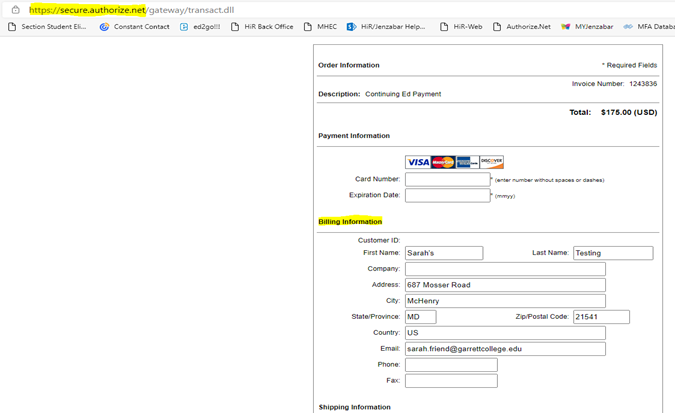
Receipts will be generated automatically and emailed immediately upon payment. However, if more detail is needed, you may login to your account and go to your Account>Payment History page for itemized information. In the lower left-hand corner of this page is a printable PDF format option.
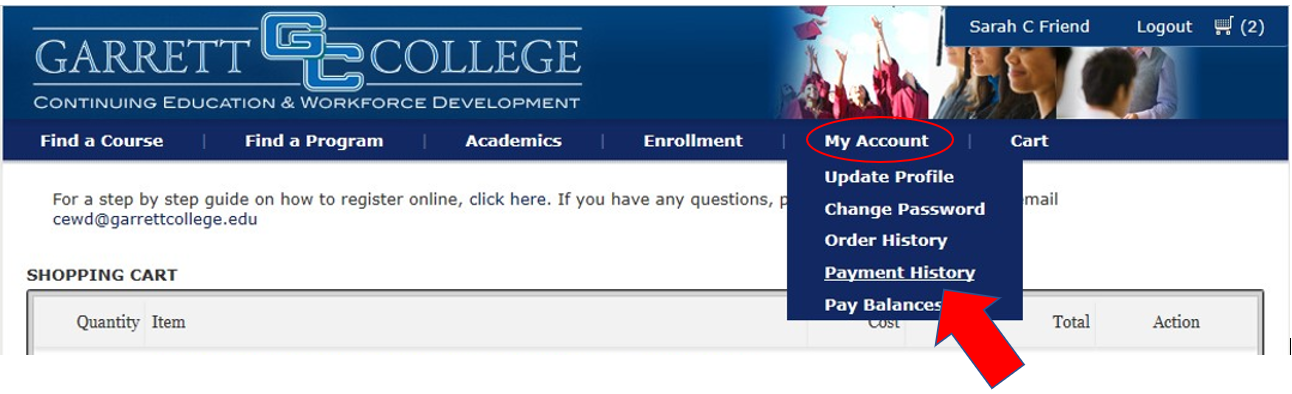
If you have any questions or issues, please call us at 301-387-3026. We are happy to assist.
Continue to registration





